User Progress Help
The user progress page provides Administrators with a way to assess and gauge a user’s progress through the K2 Perinatal Training Programme. Progress is defined in terms of time. Each 'chapter' consists of ‘sections’. We have assigned each section with an average training time, which will be awarded by K2 upon completion.
Additionally, users can also accumulate training time by completing simulator cases. Each case contributes 30 minutes to the user’s time.
The Toolbar
At the top of the screen you will see the user progress toolbar. This allows Administrators to manipulate certain fields and obtain information regarding their user’s training. These fields can be altered for a more precise view of each users’ progress. Any user that meets the particular requirements will have a yellow happy face beside their Logon ID, or an unhappy face if the user has not.
Individual Toolbar components
Time Field
The minimum evidence of training a user must complete is set to 150 minutes by default. This time can be edited to suit to your hospital’s requirements and will filter all users who do/do not meet this criteria. Please Note: Upon request, K2 Medical Systems will be happy to alter this default time for any hospital. Please contact support for further assistance.
Training Filter
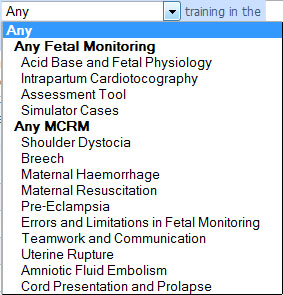
The training filter drop down box allows an administrator to assess a user’s progress throughout The Perinatal Training Programme. Administrators can obtain an overall view of the programme by leaving the box on its default setting ‘Any’.
A user’s completion percentage is calculated by comparing the amount of time the user has spent training to the total average time it would take to complete all packages and modules throughout the programme (excluding simulator cases).
Administrators can filter between either, each individual package, “Any Fetal Monitoring”, “Any MCRM” or “Any” which, as previously advised will give an overall view of all available training. The “Any Fetal Monitoring” option will give an administrator a user’s progress summary for the Acid Base & Fetal Physiology chapter and the CTG chapter, Assessment Tool and Training Simulator. The percentage is calculated by a user’s progress for the Acid Base & CTG chapters alone and excludes the Training Simulator progress, however cases completed in the Training Simulator will be included in the “Total Hours of Training” column.
Similarly, Administrators can select ‘Any MCRM’ option, which will display the progress of all “Maternity Crisis Management Training” modules and any other training packages that have not previously been mentioned.
Time Duration Filter
Administrators have the option to filter progress by time. At default, the duration is set to the past 6 months. This can be edited to suit your requirements. You can also alter the ending date by clicking on the Calendar icon or manually inputting a new date. This can be set to any date in the past and will give you the progress for however many months have been chosen prior to the new selected date. For example:
The filter options above will give you progress for all users between 26/01/20012 – the new end date 26/03/2012.
Update
After a change has been made to any of the fields in the toolbar you must press the update button before any alterations will take effect.
Save Search
You can save your most frequent sorting configuration. Each time you visit the page, your configuration will be automatically loaded. Handy if you filter the users on the same training each time.